Due to additional security features added in Android 9 Pie, the Odroid N2 device has to be registered within your Google Play account before it is authorised to download Apps from the Google Play store.
Please follow the below instructions:
Registering your device with Google to use the App Store
- Ensure you are connected to WiFi and have Internet access
- Swipe UP on the screen to reveal the apps, and click the Device ID app
- If you do not see the Device ID app, please follow these instructions to install it:
- Download the DeviceID.apk app by right clicking here and save the link – you can either do this directly on the Odroid by visiting this page using the built in Lightning browser, or download to your computer and copy it to a USB stick and insert the stick into the Odroid. You may get a security warning from your browser when downloading, but just ask it to keep the file anyway.
- On the Odroid open the ‘File Manager’ app, and using the top left icon choose the USB stick location, or browse to the ‘Downloads’ folder if you downloaded the .apk directly to the Odroid
- Click the DeviceID.apk file, and choose INSTALL, and OPEN
- Click on Google Service Framework (GSF) and COPY
- Close the app and open the Lightning browser
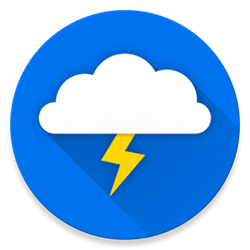 and go to: https://www.google.com/android/uncertified/
and go to: https://www.google.com/android/uncertified/ - Sign in with your Google Account then paste the ID into the Google registration page and click Register
- Reboot but please note this can take up to 24 hrs to take effect so you may have to wait a while
- You can now use the Google Play store

